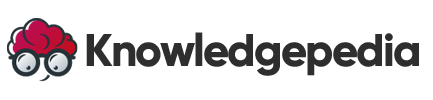Video editing is an essential skill for anyone looking to create professional, engaging, or creative content. Whether you’re editing videos for social media, YouTube, or a professional project, mastering the basics can transform your raw footage into a polished masterpiece. This guide will walk you through everything you need to know about how to edit videos, from choosing the right tools and learning basic techniques to adding advanced effects and finalizing your project.
Table Of Contents
Toggle1. Understanding the Basics of Video Editing
What is Video Editing?
Video editing involves organizing, trimming, and enhancing raw footage to create a cohesive and visually appealing story. It can range from simple tasks like cutting clips to complex processes like adding transitions, effects, and soundtracks.
Why is Video Editing Important?
- Improves Quality: Polished edits enhance the visual and auditory appeal.
- Tells a Story: Editing creates a narrative that captures and retains viewer attention.
- Adds Professionalism: Proper editing makes content stand out.
2. Choosing the Right Video Editing Software
The first step in video editing is selecting a tool that matches your skill level and needs.
Beginner-Friendly Tools
- iMovie (Mac): Simple and intuitive for basic edits.
- Windows Video Editor (PC): Great for quick and straightforward editing.
- Canva Video Editor: Ideal for social media videos.
Intermediate Tools
- Filmora: User-friendly with advanced features like color grading.
- Shotcut: A free, open-source editor for intermediate projects.
Professional Tools
- Adobe Premiere Pro: Industry standard for professional video editing.
- Final Cut Pro (Mac): Ideal for high-quality projects and advanced users.
- DaVinci Resolve: Known for exceptional color correction and grading.

3. Setting Up Your Workspace
A well-organized workspace can make editing more efficient.
Hardware Requirements
- Computer: A system with a fast processor, ample RAM (16GB+), and a dedicated GPU for smooth performance.
- Storage: Use SSDs for faster file access.
- Monitor: A high-resolution screen helps with precision editing.
Organizing Your Files
- Create Folders: Sort raw footage, audio, and images into labeled folders.
- Backup Files: Save your project on an external drive or cloud storage.
4. Importing and Organizing Footage
Step 1: Import Video Clips
- Open your editing software.
- Use the “Import” feature to add raw footage, audio, and graphics.
Step 2: Organize in the Media Library
- Label your clips clearly (e.g., “Intro,” “B-Roll”).
- Create bins or folders within the software for easy access.
5. Editing the Timeline
The timeline is where most of your editing work happens.
Step 1: Arrange Clips
- Drag and drop clips onto the timeline in the desired sequence.
- Place your primary footage on the main track.
Step 2: Trim and Split Clips
- Use the trimming tool to remove unnecessary parts.
- Split longer clips into shorter segments for precise editing.
Step 3: Adjust Clip Speed
- Slow down footage for dramatic effects.
- Speed up clips for time-lapse sequences.
6. Adding Transitions and Effects
Transitions
Transitions smooth the flow between clips. Popular options include:
- Crossfade: A gentle fade between two clips.
- Slide: Adds dynamic movement.
- Cut: A simple, clean switch between scenes.
Effects
Add visual enhancements like:
- Filters: Change the mood with color filters.
- Overlays: Add text or graphics to emphasize key points.
7. Working with Audio
Sound is as important as visuals in creating engaging videos.
Step 1: Import Audio
- Add background music, voiceovers, and sound effects.
- Use royalty-free libraries like Epidemic Sound or YouTube Audio Library.
Step 2: Adjust Audio Levels
- Normalize audio to maintain consistent volume.
- Reduce background noise using the software’s audio tools.
Step 3: Sync Audio
Ensure your audio matches the video’s timing, especially for voiceovers.
8. Adding Titles and Graphics
Titles and graphics help convey information or emphasize key points.
Types of Titles
- Opening Titles: Introduce the video.
- Lower Thirds: Add text overlays for names or descriptions.
- End Credits: Provide additional information or acknowledgments.
Adding Graphics
- Use motion graphics for dynamic effects.
- Include charts, diagrams, or icons to enhance storytelling.
9. Color Correction and Grading
Color Correction
- Adjust brightness, contrast, and saturation to balance the footage.
- Ensure clips match in color for a seamless look.
Color Grading
- Apply stylistic tones, such as warm or cinematic looks.
- Use LUTs (Look-Up Tables) for professional results.
10. Exporting Your Video
Once your edits are complete, export the video in the appropriate format.
Step 1: Choose the Resolution
- 1080p: Standard for most platforms.
- 4K: For high-quality and cinematic videos.
Step 2: Select the Format
- MP4: Versatile and widely compatible.
- MOV: Ideal for professional projects.
Step 3: Optimize Settings
- Adjust bitrate for quality and file size.
- Use presets tailored to your platform (e.g., YouTube, Instagram).
11. Tips for Successful Video Editing
- Plan Your Edits: Visualize the final product before starting.
- Use Keyboard Shortcuts: Save time with shortcuts for common actions.
- Stay Organized: Label files and use timelines effectively.
- Review and Revise: Watch your video multiple times to catch errors.
- Learn Continuously: Explore tutorials to improve your skills.
12. Common Mistakes to Avoid
- Overusing Effects: Keep transitions and effects subtle.
- Ignoring Audio Quality: Poor sound can ruin a video.
- Rushing the Process: Take time to refine each element.
- Neglecting Backup: Always save and backup your project.
13. Advanced Video Editing Techniques
For those looking to level up their skills:
- Green Screen Effects: Replace backgrounds using chroma keying.
- Multicam Editing: Synchronize multiple camera angles.
- Motion Tracking: Attach graphics to moving objects.
14. Tools and Resources for Video Editors
- Online Tutorials: Platforms like YouTube and Skillshare offer free lessons.
- Stock Libraries: Access video, audio, and graphic assets.
- Plugins: Enhance your software with additional features.
Conclusion
Video editing is a powerful skill that lets you bring your creative vision to life. By mastering the basics, investing in the right tools, and continuously improving your techniques, you can create compelling content that resonates with your audience. Whether you’re editing for personal projects, professional work, or social media, this guide equips you with the knowledge to succeed.
Ready to transform your footage into a masterpiece? Start editing today and unleash your creativity!